
前言
现存大部分系统中,用于引流分享必不可少的就是海报分享,海报分享的特性莫过于便捷的传播、新用户的了解和加入系统。在每次开发系统中,都需要重新编写一套海报生产代码,造成了大量时间的荒废,故此简单封装canvas生产海报的方法,如有bug请勿打扰!
实现
入参规范
- 1.canvas 整体宽高 width height
- 2.背景色
- 3.渲染内容
completelyCanvas(750, 1334, '#fff', overly)
其中渲染内容是一个数组,数组内容包含背景图,二维码和相应文本内容等等...
字段说明
{ // 二维码图片
type: 'image', // 绘制类型 text / image
data: 'https://qiniu.lettered.cn/2022/01/06/100073.png', // 内容信息(图片使用的url)
width: 175, // 绘制宽度
height: 175,// 绘制高度度
xAxis: 77, // x轴位置(起始点)
yAxis: 1108 // y轴位置(起始点)
}举个例子
let overly = [
{ // 底图背景
type: 'image',
data: 'https://qiniu.lettered.cn/2022/01/06/100076.jpg',
width: 750,
height: 1334,
xAxis: 0,
yAxis: 0
},
{ // 二维码图片
type: 'image',
data: 'https://qiniu.lettered.cn/2022/01/06/100073.png',
width: 175,
height: 175,
xAxis: 77,
yAxis: 1108
},
{
type: 'text',
data: '许小宝 180-7868-7485',
width: 406,
height: 175,
xAxis: 284,
yAxis: 1198
}
];具体函数
completelyCanvas(width = 750, height = 1334, background = '#fff', overly = []) {
if (overly.length === 0) return Promise.reject('空参数');
// promise
return new Promise((resolve, reject) => {
let base64 = '',
canvas = document.createElement('canvas'),
ctx = canvas.getContext("2d");
// 宽度高度
canvas.width = width;
canvas.height = height;
// 填充颜色
ctx.rect(0, 0, width, height);
ctx.fillStyle = background;
ctx.fill();
// 迭代生成
let _overly = [];
_overly = overly.map( item => {
// todo
return {
...item
}
})
// 开始绘画
let drawing = idx => {
// 判断当前索引 => 是否已绘制完毕
if (idx < _overly.length) {
let draw = _overly[idx];
// type = image
if (draw.type === 'image') {
// 等图片预加载后画图
let img = new Image(),
timeStamp = new Date().getTime();
// 防止跨域
img.setAttribute('crossOrigin', 'anonymous')
// 链接加上时间戳
img.src = draw.data + '?' + timeStamp
img.onload = function() {
// 先把图片缩放成画布比例的大小,否则直接设置图片宽高图片展示不完整
ctx.drawImage(img, draw.xAxis, draw.yAxis, draw.width, draw.height)
// 递归
drawing(idx + 1)
}
} else { // type = text
ctx.font = draw.font || 'normal 400 32px 黑体';
ctx.fillStyle = draw.fillStyle ||'#fff';
ctx.textBaseline = 'bottom';
ctx.fillText(draw.data, draw.xAxis, draw.yAxis);
// 递归
drawing(idx + 1)
}
} else {
try {
// 生成图片
base64 = canvas.toDataURL("image/png")
if (base64) {
//
resolve(base64)
}
reject('生产图片错误')
}catch (err) {
reject(err)
}
}
}
drawing(0)
})
}使用方法
completelyCanvas(750, 1334, '#fff', overly).then( res => {
console.log('res', res)
this.poster = res // base64图片内容
}).catch(err => {
console.error(err)
})成品展示
背景图片来源网络,侵权必删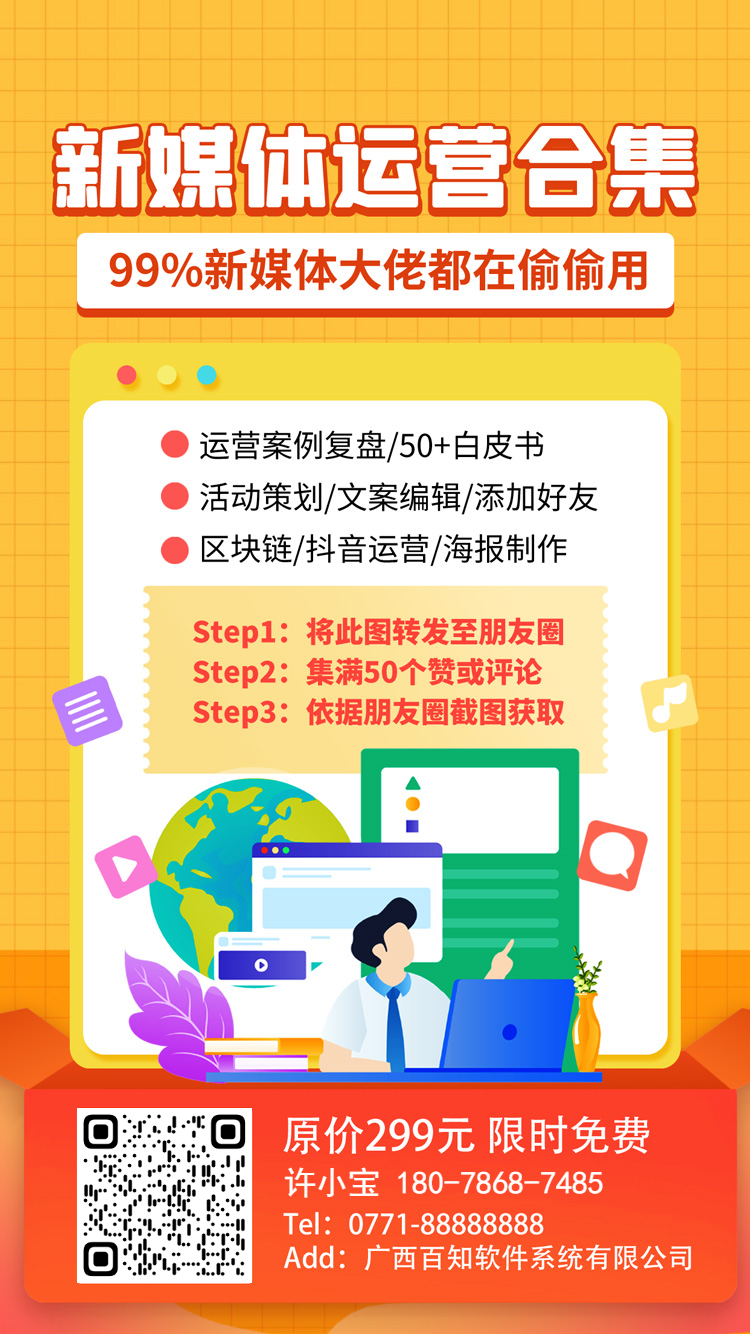
附加
实现自适应屏幕宽高
// 取得屏幕宽高
const { width, height } = window.screen;
// 比例计算 img 是背景图对象
let widthRate = width/img.width;
let heightRate = height/img.height;
// 设定背景图 - 按比例写入图片
ctx.drawImage(img, 0 * widthRate, 0 * heightRate, width, height)
 桂公网安备45102902000030号
桂公网安备45102902000030号